Table of Contents
Have You Forgotten The Password to Your Gmail Or Google Account?
If this is the case, you can recover your password by clicking on the “forgot password?” link after you’ve provided your email address.
Then, to recover your account, you can either use the Gmail app, your recovery email, or your phone number to log in again.
It’s also possible to enter the most current password you recall using with your Google account.
You may be able to recover or reset your Gmail password if you have a recovery email address or phone number, but this is not always possible.
Then you can either utilize the Gmail app on your phone or input the last password that you recall to recover your account if the above is the case.
Using this instruction, you’ll learn how to recover your Gmail or Google account password if you don’t have a phone number or a recovery email address.
Using the following steps, you can recover your Gmail password without providing a phone number or recovery email:
- Visit the Google Account Recovery page.
- Please enter your email address.
- Select “Try a different method of logging in.”
- Select “Try it another way” from the drop-down menu.
- Click on “Try it another way” once more.
- Wait for at least 48 hours.
- Check your email for the link to reset your password.
Read More: How to Unlock Snapchat.Com Account [Complete Guide]
1. Navigate to The Google Account Recovery Page.

How to reset your Google password if you don’t have your recovery email
Please keep in mind that this advice will only work if you already have your Gmail or Google account logged in elsewhere.
First and foremost, you must navigate to the Google Account Recovery page.
Using this method is recommended by Google itself to restore your Gmail account or Google account password.
First, use a computer to access Google and type in the phrase “Google recovery.”
After that, select the first search result that says “Google Account Recovery” from the results list.
Clicking on this link will take you to Google’s recovery page, located at: https://accounts.google.com/signin/v2/recoveryidentifier.
2. Enter Your E-Mail Address.

Getting Access to Your Google Account
There are several ways available on the Google Account Recovery page to help you regain access to your Google or Gmail account.
These include using the Gmail app, your recovery email, and your phone number, among other options.
You must forego using either of these methods because you do not have a recovery email address or a phone number.
However, you must first input your email address or phone number to retrieve your Google account.
To begin, enter your email address or phone number into the “Email or phone” area on the right side of the screen.
Once you’ve done that, click on “Next” to move on to the next step.
3. Select “Try a Different Method Of Logging In.”

The Best Way to Recover Your Gmail Password Without Using Your Phone Number or Recovery Email
As soon as you’ve entered your email address, you will be taken to the “Try another method of signing in” page.
There are three different ways to login into your Gmail or Google account, which you can find on this page.
This includes the prompts “Enter your password,” “Get a verification code,” and “Try another method of signing in,” among others.
It’s possible that you won’t see the “Get a verification code” approach if you don’t have a recovery email.
As a result of the fact that you do not know your password and do not have a recovery email, select “Try another method of signing in.”
4. Select “Try Another Approach” From The Drop-Down Menu.
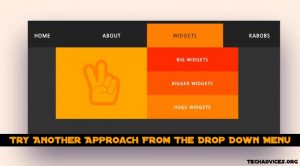
The Best Way to Recover Your Google Account Without Using a Phone Number
After you’ve clicked on “Try another way to sign in,” you’ll be taken to the phone verification option to complete your registration.
If you have access to your phone, select “Yes” to have Google send you a verification code in the form of a notice to your phone.
After that, you must enter the verification code to confirm your identity.
If you did not link your phone or do not have access to your phone, you will not be able to use this technique.
Then click on “Try another way” to advance to the next technique, if that is the case.
Read More: Hot News Reporters In Overall The World
5. Click On “Try It Another Way” Once More.

How to Recover Your Gmail Password Without Using Your Phone
Following your selection of the “Try another way” option, you will be directed to the “Get a verification code” method.
In contrast to the previous technique, you will receive a verification code as a text message rather than a notification when you use this one.
Alternatively, if you have access to your phone, press the “Send” button to have a verification code sent to your number.
After that, you must input the verification code to confirm your identity.
To go to the next method, click on “Try another approach” once more to the right if you do not have access to your phone.
6. Wait For 48 Hours Before Continuing.
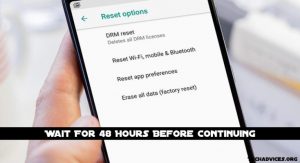
If you click on “Try another method” a second time, Google will request that you check your email within 48 hours.
Google will send you an email with a link to reset your password after 48 hours.
Google requires additional time to verify that the email address belongs to you.
The link to reset your password will be emailed to the email address you provided when you attempted to regain your account.
You must be logged in to your Gmail or Google account from some other location for this to operate.
Unfortunately, if you are not currently connected to your Gmail or Google account from any other location, you will not be able to change your password.
7. Check Your Email For The Link to The Recovery Page.
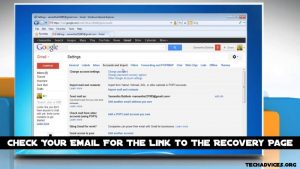
How to Reset Your Gmail Password Without Using Your Phone
Check your Gmail inbox by navigating to the device you’re currently connected to on Gmail.
After 48 hours, you must check your email for a link to re-enter your password information.
The link to reset your password will be emailed to the email address you provided when you attempted to regain your account.
Because of this, you must have access to your Gmail account from someplace.
It’s necessary to launch the Gmail mobile app, for example, if you’re currently logged into your Gmail account through the app.
After that, look through your inbox for the password reset link and click on it.
If you do not see the email in your inbox, you could check your junk and spam mail folders for it.
8. To Reset Your Password, Click On The “Get Started” Button.
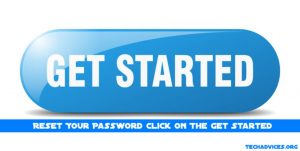
Reset your Google account password if you do not have a recovery email address.
You’ll see a button to reset your Gmail password after you’ve clicked on the email link in the message.
To reset your Gmail password, click on the “Get started” button and follow the on-screen steps.
To continue, you will need to choose a new password and re-enter it.
Keep in mind that the link will only be active for seven days after being clicked.
Once the URL has been visited seven times, you will no longer be able to reset your password.
The steps to restore your Gmail password without a phone number or recovery email have been completed successfully.
Read More: Stranger Things 4 cast / Release Date
Conclusion
This advice will only work if you access your Gmail or Google account from another computer.
You will not be able to reset your password using this guide if you are not currently connected to your Gmail or Google account from any other computer or device.
There are limitations to the functionality of the Google Account Recovery page.
Your phone number or recovery email address can be used to reset your password if you have them handy easily.
In contrast, if you don’t have a phone number or recovery email, you’ll need to be logged into your Gmail or Google account at some point in the future.
The only other option is to create a new Gmail or Google account as a last resort (as recommended by Google themselves).
Follow Techadvices.org For The Best Of The Technology.


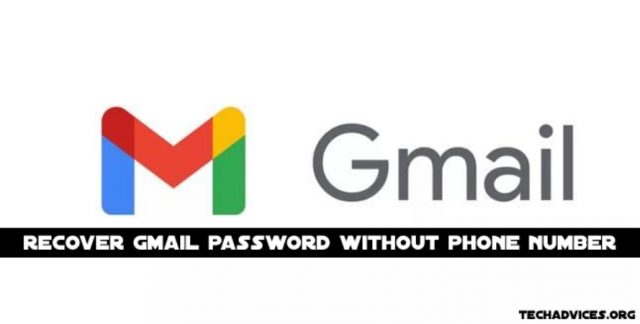

![How To Fixed We Limit How Often Instagram [Ultimate Guide] How To Fixed We Limit How Often Instagram](https://www.techadvices.org/wp-content/uploads/2022/05/How-To-Fixed-We-Limit-How-Often-Instagram-238x178.jpg)

