Table of Contents
It Can Be Difficult To Download Audio From Facebook Messenger.
On the mobile app, you won’t download audio files or voice messages via Messenger. The mobile app does not include a “Download” option. You can only use an emoji to respond to audio by tapping and holding it. There is no “Download” button, but you can reply, forward, or remove the audio.
So, How Can You Get a Voicemail Or An Audio File From Messenger?
You’ll find out how to get audio files from Facebook Messenger in this guide.
In addition, you’ll discover how to forward a voice message and whether or not you may download audio messages from Messenger to your phone.
Read More: Can You Have Two Snapchat Accounts
How To Save Audio Files From Facebook Messenger To Your Computer?
Go to m.facebook.com and click on the “Messenger” button to download audio from Facebook Messenger.
Go to the audio player, click the three-dot menu, and select “Download” to download the audio.
You cannot use the Messenger mobile app to download audio files or voice communications on Messenger.
Instead, you’ll need to use a desktop computer to access m.facebook.com.
As previously mentioned, there is no “Download” option on the Messenger mobile app.
“m.facebook.com” and “facebook.com” may be confusing you.
Facebook’s mobile website, “m.facebook.com,” is designed to be more user-friendly and responsive on mobile devices.
In contrast, “facebook.com” is the Facebook desktop application.
There are several useful extras on “m.facebook.com,” including the ability to download audio files.
Please see below for a detailed guide on downloading audio from Facebook Messenger.
1. Log In To “M.Facebook.Com” On Your Desktop To Get Started.

On a PC, go to m.facebook.com.
Chrome is the preferred browser for this task, although many will work.
In your browser’s address bar, enter “m.facebook.com” and press Enter.
You must first log in using your Facebook credentials to access the website.
Enter your phone number or email address and password to log in to Facebook.
To log in, click “Log in.”
Be aware that you can’t download audio/voice messages from the Messenger app.
These files can’t be downloaded on the Messenger mobile app since it doesn’t support them.
As a result, if you want to save audio or voice messages, you’ll have to go to “m.facebook.com” on a computer.
To avoid being diverted to the Messenger web program, do not go to “facebook.com.”
For more information on finding your messages, keep reading this guide.
2. Second, Click The “Messenger” Icon And Open The Message Window.
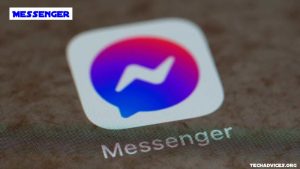
You’ll be taken to your newsfeed after logging into “m.facebook.com.”
Because it was designed for mobile devices, “m.facebook.com” has a distinct user interface than “facebook.com.”
This means that symbols and images on your newsfeed will appear longer.
Go to your Facebook messages to see what’s going on.
Click on the “Messenger” icon in the top navigation bar to access your Facebook messages.
This will bring up your Messenger messages.
Look through your list of messages for the one containing the audio file you’d like to save to your computer.
You can start a dialogue with the sender by clicking on the message.
Download the audio by following the final step.
3. Click The Three Dots And Save Them To Your Computer.

Navigate to the audio/voice message you want to save as soon as your discussion is open with the person.
“Play,” “Volume,” and three dots are all icons you’ll see on the audio.
Using the play and volume icons, you may listen to your audio files and adjust the volume to your liking.
On the other hand, the three dots icon provides access to an additional menu item.
To access additional options, click on the three dots icon.
You’re on the wrong site if you don’t see the three dots indicator on the “m.facebook.com” webpage.
Ensure that the URL on your browser is “m.facebook.com” and not “facebook.com.”
Here’s how to get audio files from Facebook Messenger
A “Download” option will pop up upon clicking on the three dots.
“Download” is where you’ll find the audio.
The audio will be downloaded to your computer as an “MP4” file if you do this.
Open the file by clicking on it.
By clicking “Show in folder” after clicking on the arrow icon, you can save the document.
Save it to a folder by selecting it with your right mouse button, then copy its contents.
Finally, you’ve learned how to download Facebook Messenger’s audio.
My Phone Doesn’t Have a Way To Save Voicemails From Messenger.
No, you can’t save voicemails from Messenger to your phone to listen to later.
As a result, voice messages cannot be downloaded from the Messenger mobile app.
When using the Messenger app, you will not be able to download voice messages.
Visit “m.facebook.com” to download voice messages from Messenger on a PC.
Read More: How To Change Your Discord Profile Picture
How Do You Send a Voicemail Message To Another Person Using Facebook Messenger?
As a Messenger user, tap and hold the voice message to send it to someone else.
Then, in the bottom navigation bar, select “Forward.”
Finally, locate the person or persons you wish to send the voice message to and press “Send” to complete the process.
If the voice message is successfully forwarded, the “Send” button will change to a “Sent” button.
Conclusion
Many functions are still missing from the Facebook Messenger app as of right now.
Both the mobile app and WhatsApp web version allow users to download files.
As a result, WhatsApp is the preferred method of communication for the vast majority of individuals.
The ability to message someone without knowing their phone number is an advantage of Facebook.
Follow Techadvices.org For The Best Of The Technology.




![How To Fixed We Limit How Often Instagram [Ultimate Guide] How To Fixed We Limit How Often Instagram](https://www.techadvices.org/wp-content/uploads/2022/05/How-To-Fixed-We-Limit-How-Often-Instagram-238x178.jpg)

![How to Unlock Snapchat.Com Account [Complete Guide] snapchat com unlock](https://www.techadvices.org/wp-content/uploads/2022/04/snapchat-com-unlock-2-300x160.jpg)