When people use their phones late at night, it’s normal for them to develop eye strain as a result. On top of that, screens emit intense blue light that can make it harder to sleep and induce headaches and other side effects, according to the National Sleep Foundation. Many apps, websites, and smart gadgets provide a dark mode as an alternative to this to avoid this problem.
Table of Contents
What Exactly Is Dark Mode?
Dark Mode (also known as night mode) is when the app’s color scheme is changed to a darker landscape to improve visibility. Another word for dark mode is bedtime mode; this is the display setting to choose if you intend to stay up for a while after the lights have been turned off. You may enable Dark Mode on Facebook, as well as on several other applications, including Snapchat.
How Can Dark Mode Assist?
By enabling Dark Mode, you may use your phone or another smart device at night without putting pressure on your eyes or interfering with your sleep. Unfortunately, not all apps include a night mode; in fact, some of the most popular apps on the market have yet to implement this helpful function.
Read More: The Complete Guide To Trust Browser Enable
Enabling The Dark Mode
The following steps will enable dark mode on Snapchat regardless of the capabilities of other apps.
1. Instructions On How To Enable Dark Mode In Snapchat For IOS Devices
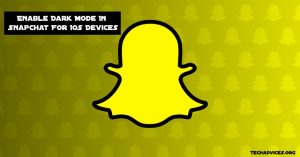
With its image messaging and chatting program Snapchat, which has become increasingly popular, the company is widely recognized for regularly releasing new features. The installation of these new features keeps users delighted and amused consistently. Dark Mode for Snapchat iOS was finally released in May of 2021, a welcome development. Here’s how to put it to use.
To access your Snapchat profile, click on your “Bitmoji” in the top left corner of the screen.
Select the “Gear (Settings) Icon” located in the upper right corner of the screen.
Scroll down and pick “App Appearance” from the drop-down menu.
Select “Always Dark” from the drop-down menu.
2. How To Use Snapchat’s Dark Mode On Android Devices

Although Snapchat continues to promise Dark Mode for Android, they appear to be updating everything else regularly (as of December 2021). Perhaps they have uncovered a problem that they are unable to remedy. We’ll never know the truth. Don’t be discouraged, however.
Android Although Snapchat may not natively support Dark Mode, you can experiment with an alternative option.
The procedure consists in turning on developer mode on Snapchat and then using the settings to “force” Dark Mode on the app. Here’s how you go about it.
- Slide down and tap the “Gear” (Settings) icon in the top right corner of your screen.
- Select “Display” from the drop-down menu.
- “Dark Mode” should be enabled.
- Return to “Settings,” scroll down to “About Phone,” and then select “About Phone.”
- Select “Software Information” from the drop-down menu.
- Find the phrase “Build Number” and tap it six times in succession. After three clicks, you will receive a notification stating that you are “nearly there” in developer mode. When you’re finished, you’ll be prompted to enter your password or code to enable developer mode.
- Return to the “Settings” menu and pick the “Developer Options” previously turned on.
- Select “Force Dark Mode” from the drop-down menu.
A few alternative solutions for Android are a little out of date now if you want to force Snapchat into Dark Mode. One such program is the Substratum app, which is simple to install and use. However, your Android device must be rooted for the program to function correctly.
Other applications, such as Blue Light Filter, are available in the Google Play Store that, while they do not enable Dark Mode in Snapchat, do allow you to adjust the harsh lighting projected by your phone’s screen. The Blue Light Filter program does not involve rooting your Android phone; instead, it operates as a film over the display, blocking off harmful blue light. If you’re searching for a non-invasive way to minimize the harsh lighting of Snapchat, this is a good alternative.
Points To Ponder
1. Is It True That Dark Mode Increases Battery Life?
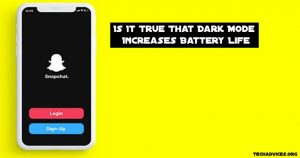
The majority of customers who move to a darker theme will notice that their device’s battery life will be slightly longer due to the change. Using a lighter theme consumes more battery power than using a darker theme, and as a result, it is one method of extending battery life.
2. Will Android Users Ever Be Able To Enjoy Snapchat’s Dark Mode?

At this point, the only answer we can give to this question is that we hope so. Unfortunately, even though it is late in the year 2021, Snapchat has not issued an official confirmation of the darker look for users of Android smartphones.
Follow Techadvices.org For The Best Of The Technology.


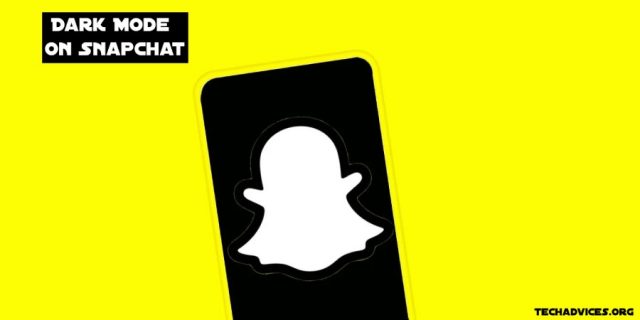

![How To Fixed We Limit How Often Instagram [Ultimate Guide] How To Fixed We Limit How Often Instagram](https://www.techadvices.org/wp-content/uploads/2022/05/How-To-Fixed-We-Limit-How-Often-Instagram-238x178.jpg)

