Many people use Instagram to share pictures and videos. It’s a tradition now that most people have an Instagram app on their phones.
The developers want to keep the app up to date as a popular social media app. Yet, it isn’t the best platform you can use all the time. Developers may have made many changes and fixes to the app, but sometimes you can’t post pictures or videos on your account.
One problem with the app is that it stops you from uploading photos. Insta must be making you wonder why I can’t post my pictures. There could be a lot of different reasons why this is happening, but the solutions are usually the same for a lot of other significant problems with Instagram.
So, as I said, it’s always important to figure out what caused it. If you can’t figure out why this is a problem, it will be hard to solve it. Is it possible? If so, you will use the right solution and keep posting on Instagram.
This can make you panic, but this post is here to help you find the correct answer. Once you figure out how to solve the “Instagram won’t let you post photos and videos” problem, the job gets easier in the future.
Table of Contents
Instagram Doesn’t Let Me Post Photos And Videos. Why Not?
Because the Instagram app’s cache memory might have been messed up, people might not be able to upload photos. As a first step, try updating Instagram. You can also clear the app cache or take a screenshot of the picture and upload it again.
Many different things could cause Instagram uploading problems, but one of the most common isn’t having enough space in your cache.
- A bad internet connection can make it hard for you to post photos and videos on Instagram.
- Instagram might not figure out what type of video or picture you are trying to upload.
- Instagram might not like the content of your video or picture, or you might not have given credit to the person who made it.
- Instagram might temporarily stop you from posting, shut down, or ban you from using your account for a while.
- If you can’t post pictures or videos from your gallery, you need to make sure Instagram can access the storage on your phone or tablet you can.
- When you made one post, you used more than 30 hashtags.
- Maybe you’re trying to upload a picture too big for Instagram to handle. This could be the reason why.
- Or, it could be the maximum aspect ratio of the picture you are uploading or how big it is.
- If you can’t post a long video on Instagram, here are the limits they have set for you: It takes a 60-second video clip for the posts, 15 minutes of video for IGTV uploads on the IGTV mobile app, 60 minutes of video for IGTV uploads on the computer and 15 seconds of video for the Instagram story.
Read More: How To Send Streaks On Snapchat
Instagram Doesn’t Let Me Post More Than One Photo Or Video At a Time.
The first thing you need to do is check your App Background Refresh settings. Background refresh for Instagram might be turned off by accident. If you switch to another app while uploading, the process might stop, and you might not finish it.
It’s also possible that Instagram may temporarily close your account because you’re uploading many photos and videos too quickly. As soon as you remove the ban, you will upload photos and videos again.
Photos and videos should also be in the right format to avoid problems uploaded on Instagram.
Instagram Won’t Let Me Post Stories. Why Is That?
There are two ways to look at this. It’s important to make sure that the account of the person you share stories or posts from is public. If you want to share a story on Instagram, you can’t use content that came from a private account to do it. To share your stories from a public account, you should also be tagged in the story.
If you have a slow internet connection, you might not post stories. It’s not possible to change or remove anything from a stuck story. If you are in an area with poor network coverage, try connecting to a faster WiFi network or switching to your second network provider if you have one!
Instagram Doesn’t Let Me Put Music On My Stories.
If you can’t add music to your Instagram stories, either you haven’t updated your Instagram app, or your country doesn’t have significant exposure to the Insta music features that you can use. Take the assistance of a VPN in this particular instance.
Why Can’t I Change My Instagram Posts?
The released version of the application had a bug that made it impossible for people to change their posts. Keep your app up to date if you run into this problem. This has been corrected in the most recent releases.
Also, keep a watch on your Internet access to see if that’s the reason your changes aren’t being made, and you don’t know why.
Instagram Doesn’t Let Me Write Comments.
Instagram has a few basic reasons why you can’t comment on other people’s posts:
- Poor or no internet service.
- Instagram is down. It’s rare, but not impossible, for Instagram to be down at all times.
- You have talked about more than five people in one comment.
- You have made a lot of copied comments.
- You are too excited about getting likes and comments.
- You can’t comment on the account because the person who owns it has blocked you.
- You are trying to leave spam comments on a lot of big accounts.
- You have used a word that Instagram doesn’t allow, so you should not use it.
Now that you know why you might not be able to post photos or videos on Instagram, you might be able to figure out which one is causing you problems. After you figure out what’s wrong, here are some fixes you can try with the given hierarchy:
If Instagram Doesn’t Let Me Post, These Are The Steps I Should Take.
- Restarting the device.
- Reduce the size of your file to save space.
- Turn off the Network Connection.
- Remove Instagram cache memory on your phone or tablet.
- Check Instagram’s Photo and Video Policy.
- It’s time to change your Instagram data settings.
- Free up space on your phone.
- It’s time to get rid of apps that have direct exposure to your Instagram account. You can also update and reinstall Instagram to see if that helps.
- Reinstalling or updating
- Check your account
1. Restart The Device

One way to restart your device is to press and hold the power button until the screen.
The first thing you should do is restart your phone. A simple restart of the computer can help with short-term software problems, and it could also help with the Instagram uploading problem that people are having.
On Android, hold down the power button until you see the option to restart. Tap on the restart button. The process may be different based on what kind of phone you have.
On iOS, press the power button and home button till the Apple logo comes on screen, then let go of them. If you have an iPhone 11 or 12, hold down either the volume keys or the power button for about three seconds until the screen goes black and the Apple logo appears. Then, let go.
2. Reduce The Size Of Your File To Save Space.

If you attempt to publish images or videos that you took with your high-quality camera, you might have problems. Before posting a high-quality image or video, you need to know the right dimensions. Instagram doesn’t have a file size limit, and you need to know the right size and aspect ratio.
4K and UHD files would take longer to upload, but sometimes they won’t be able to upload because they’re too big or can’t keep the uploading stream going for some reason.
Instagram won’t let me post this picture because the file size is too big. Before you upload it, make sure to reduce the file size. I have added some of the ideal size information from adobe.
This is the first thing you need to know about Instagram posts:
- The Posts can be square, landscape, or vertical, and they can be made of wood, metal, or paper.
- Ideal square posts should be 1080px by 1080px with an aspect ratio of 1:1. This is the ideal size for square posts.
- It’s best to make landscape posts 1080px by 566px, with a ratio of 1.91 to 1.
- To make vertical images, they should be sized at 1080px by 1350px and have a 4:5 ratio.
The size of the Instagram videos that you can post to the site.
- Between 1.91:1 and 4:5 is the range for the aspect ratio.
- The best horizontal video aspect ratio is 16:9, but getting this ratio is not always possible.
- Ensure your videos don’t take up more than 4 GB.
- The length of a video could be up to 60 seconds at the most.
3. Turn Off The Network Connection.

If your network isn’t stable or works well, Instagram won’t let you post photos and videos.
The network connection should be checked if this is the case. Check to see if this helps: Either put your gadget into airplane mode or toggle your network status from off to on and back again. If you are using a router, then make sure that the router is on and running. Take a look at the router to see if it can connect your device to the internet.
The connection between your PC and the router should be stable if you’re using Instagram on your PC while it’s getting the internet from it, like through a router. One of the most frequent issues with routers could be the wrong PSK for network SSID.
Follow these steps if you’re on the phone:
- Check to see if your phone is connected to the internet, and if it isn’t, turn it back on.
- In this case, tap the flight mode, wait a few seconds, and then turn off the flight mode. In this case, it will flush and restart a new connection.
- Make sure you get back in touch with the Wi-Fi if you are using one.
- Even though your data isn’t being used, you can just stop and start it back up again.
- Finally, you can start uploading photos and videos to your Instagram account after everything is done.
Read More: How To Delete a Linked Instagram Account
4. Remove Instagram Cache Memory On Your Phone Or Tablet.

Problems with Instagram usually go away when a user clears the app cache memory of their phone or tablet. Instagram makes and stores cache on your phone while it’s running.
The cache memory stores information about your account from previous entries in the same place. Often, cache memory stops applications from doing what they’re supposed to be doing. Because of this, you may not be able to post photos or videos on Instagram.
When you want to clear the Instagram cache, you need to open the app manager or go directly to Instagram app storage settings.
There are different ways to delete cache memory on Android and iOS devices. They are easy to do, though. Each type of device has a different way of clearing the cache.
Clearing cache on android
- Take a look at your phone’s settings. Then click on App Settings.
- Instagram is at the top of the list of apps. You can find it and tap on it.
- Storage is on the left side of the screen. Click on Storage, and then click “Clear Cache.”
How do I get rid of Instagram’s cache on iOS?
- To get to “Settings,” click on “General,” and then click on “General Settings.”
- Take a look at “iPhone storage” in the General.
- Instagram is at the top of the list. You can find it and tap on it.
- If you want to clear the Instagram cache, click on “Offload App.”
- Also, you can choose the “delete app” option if you want to permanently delete all Instagram data and then reinstall the app with new data.
After you clear the app cache, check to see if you can post photos or videos on Instagram. If you can’t, go to the next step.
5. Check Instagram’s Photo And Video Policy.

People who use Instagram have to follow very strict rules on what images they can put on the site. They have strong bots that can quickly find any picture or video that doesn’t meet their rules.
If your picture or video doesn’t meet Instagram’s rules, you won’t be able to post that picture or video.
Another time, if you can share something that you don’t own, you have to credit the person who made the post. Otherwise, you might not be able to post pictures or images with copyright issues.
So, make sure your videos don’t break their rules and don’t have copyright issues before you post them.
6. It’s Time To Switch Your Instagram Data Settings.
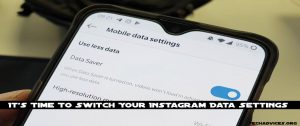
People can’t post too many things simultaneously on Instagram because of data-saving settings. Because you don’t want to use up your internet data, the app stops some of the mass uploading features.
If you cannot post on Instagram, there is a chance that your data saver has been turned on. Even though it doesn’t have anything to do with uploading single files, you should still think about it.
Make sure you go to mobile data settings in your account. Then, you can turn off Instagram’s data saver. You can use more data if you follow the steps in this section.
- On Instagram, go to your profile and then click “settings.”
- Click on “Accounts” in the settings to get to the accounts.
- “Mobile data usage” is a setting that you can look for.
- To stop saving data, turn off the “Data saver” setting.
7. Free Up Space On Your Phone.
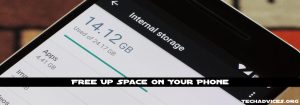
It may happen if your phone’s storage space is full. Instagram tries to save videos and images that you upload to your computer (based on saving uploaded photos settings).
Space must be freed up on your phone or tablet if the app keeps original media, saves videos that you’ve posted, and saves photos that you’ve shared with other people. If your device memory is full, you might not be able to post a new picture because the app won’t be able to finish saving the picture.
You can either turn off the “save posted media” option, or you can free up space on your phone. App Account Settings > Original Post is where you can find these options, and they can also be found there.
- Go to Instagram’s app settings and look at the settings.
- Then, click on the account.
- To change the original post settings, click Original post settings.
- You can check the three options’ status to see how they are.
- Make sure that you don’t save videos and photos that you post.
The other way to solve this problem is to remove some content from your phone’s memory.
Instagram will save videos and images that you post on your phone if you remove apps and data that you don’t need. This problem should not happen again after you finish.
8. It’s Time To Get Rid Of Apps That Can See Your Instagram Account!

Some apps can see the Instagram account you have on your phone. There may be a problem if you are using both Instagram and the app simultaneously, even if they are running in the background. This could make it hard for you to post on Instagram.
It’s easy to get rid of the app on Android. You just have to drag the app to the trash icon and drop it. Hold down the home button for the iPhone and choose “remove the app.”
9. Try To Update And Reinstall Instagram To See If That Helps You.
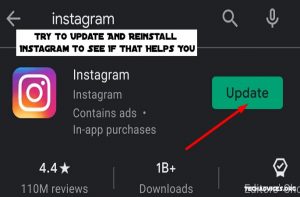
Updating Instagram can solve most of the bugs you might have and make the app safer. Play Store or App Store can help you update the app on your phone or tablet.
Read More: How To Change Discord Background
10. There’s a Problem With Your Account.
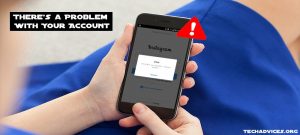
If someone is breaking Instagram’s rules, they won’t hesitate to close their account permanently or for a short time. If you can’t figure out why you can’t post anything, it could be because you have broken their rules somehow and could be prohibited from posting any more content.
- Third-party applications can help Instagram Influencers gain followers, likes, and more. They need to put in a lot of time and effort to build a solid fan base. There isn’t a quick way to become a success on Instagram. It’s a mistake that many new Instagram users make when they use other techniques to get falsified followers and likes. People who do this kind of thing should make sure Instagram sees them. As a result, Instagram might ban them.
- The Instagram bots can like or comment on many related posts as soon as you set them up and try to get more followers. This can be bad for your account. They can like and comment on many things without having to do anything. On the other hand, Instagram can catch people who do this a lot. As a result, they can stop them from using the features on Instagram.
- People can follow or unfollow a lot of people. People do that all the time. In the first few days, they followed many people on Instagram. Then, after a few days, they unfollow all of them. They think this is a way to get more followers, but the Instagram policy doesn’t agree with that and says this is risky. The user could be suspended or have an issue like “Instagram won’t let me post” happen.
It’s Time To Finish Up.
Instagram won’t let me post problems. These are the simple ways to fix it. You just have to try different things and see which one works best for you. Make sure you do the things in the above list, and you should be able to post pictures and videos on Instagram again.
Follow Techadvices.org For The Best Of The Technology.




![How To Fixed We Limit How Often Instagram [Ultimate Guide] How To Fixed We Limit How Often Instagram](https://www.techadvices.org/wp-content/uploads/2022/05/How-To-Fixed-We-Limit-How-Often-Instagram-238x178.jpg)

