First, we need to figure out what’s causing the problem to fix it effectively. Different problems necessitate different approaches to solving them. If you don’t know what’s going on with your account, you won’t be able to take the best course of action.
Table of Contents
I’m Having Problems With My Instagram.
1. You May Have a Problem With Your Instagram Feed.

Most people encounter this problem daily.
Although they can log on to Instagram, the feed does not appear to be functioning.
Instagram’s new features have been known to crash various smartphones first implemented.
2. Your Instagram Account May Have Been Restricted Or Blocked By Instagram.

To get the most out of the Instagram app, you must adhere to some essential rules. Some are crystal clear, while others are maybe a little murkier.
For example, you can’t unfollow or follow as many people as you want on a given day.
These kinds of restrictions can be seen in other programs, such as Twitter.
No matter what you do, if you see a message saying “We Limit How Often [,]” while trying to upload media or message another user, check out our tutorial for more information.
Read More: The Complete Guide To Trust Browser Enable
3. Issues With The Music On Instagram

Instagram Music is a handy tool that was introduced a while back.
Unfortunately, it appears to fail frequently, as seen by the many users who have complained about it.
Instagram Music is not working on your phone, which means you won’t be able to add songs to posts or stories if you’re using the app.
Problems with apps are frequently the cause of this one.
Check out this post if the fixes we’re about to give you don’t work or if you still can’t access the function.
4. Instagram Users Are Unable To login To Their Accounts.

Even if Instagram works for other users, the fact that your personal Instagram data won’t let you access your profile is a serious nuisance.
If you see an error message while using Instagram, you can look for the solution in the Help Centre.
Your problem may have a different remedy depending on the message on the screen.
5. Instagram’s Servers Are Down.

Stop scrolling your Instagram feed or rebooting your smartphone constantly! The platform may be experiencing a significant outage.
An excellent place to start would be DownDetector, which collects user-submitted downtime reports.
You may see what other individuals are experiencing in terms of the number of reports they receive at any one time. A glance at the graph on their home page reveals if the outage is global or regional in scope.
If Instagram is experiencing a global outage, your only option is to sit tight and wait for it to come back online.
Fixing The Problems
Have you figured out what’s wrong with this app yet? If that’s the case, let’s go ahead and go on.
Don’t worry; there’s always a good answer to any problem with an app.
1. Issues With The Instagram App

First and foremost, let’s see if the app itself is having issues.
This first repair should be applied if you are confident that there is no server issue.
Install the most recent app version from the App Store or Google Play.
You must have the most recent version of the software downloaded, regardless of whether you are using an iPhone or an Android phone.
You may be experiencing issues because you are using an outdated version of the software.
It’s best to go to the Google Play Store or Program Store if you have an older version of this app.
Install the App again after uninstalling
To get the most out of Instagram, you might as well uninstall it and then reinstall it from the beginning.
You’ll have to put in more effort, but this should get you back to using your iPhone or Android phone to publish photographs and videos.
2. Delete Temporary Files From The Hard Drive

It’s the age-old method of cleaning the storage cache! It always appears to function flawlessly when it comes to fixing app issues.
If you’re using an Android device, go to Settings, scroll down to “Apps,” and look for the Instagram app. “Clear Cache” can be found here.
That should be sufficient to ensure that the app works correctly on all Android devices.
For those of you with an iPhone: Navigate to your device’s main menu and select “Settings.” Once you’ve located the Instagram app, go to the “Apps” menu and select “Offload App.”
Clearing your app’s cache is as simple as following these steps!
Permissions in the App Store
Users of both Android and iPhone should enable all permissions to function.
Go back to the Settings App and do it again till you see this screen:
It’s essential to turn on all of the options listed below.
Instagram, for example, cannot provide you with relevant adverts or provide you with helpful information on your feed if it cannot run in the background.
Read More: How To Login At Disneyplus.Com Begin
3. Make Sure You Have An Internet Connection.

Having a poor Internet connection can cause some of the issues listed above.
Use other apps to see if your Wi-Fi is compatible with them.
If your Internet connection is the source of the problem, you need to contact your service provider.
Make the switch to cellular data.
On both iOS and Android, switching to mobile data is a cinch.
Just open the Settings app and turn off Wi-Fi.
Try to see if that fixes your Internet problems.
4. Make Use Of An Alternative Device
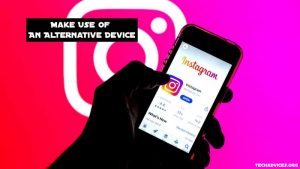
Try using Instagram on your desktop browser if you haven’t already. Try logging into your account from a different device.
Your phone must have hardware problems if you can access the Instagram website on another device.
5. Contact Instagram’s Customer Service.

As soon as you see a problem, contact the support team to investigate and provide a solution.
However, you should only use this method if all other attempts to correct the report fail.
Follow these three simple steps to get in touch with our customer service team:
The “Help” option may be found by going to your profile and clicking on the three horizontal lines in the top right corner of the page. From there, you can contact Instagram directly and describe your situation. To access the help option, you may either go to Instagram’s homepage and scroll down to the bottom right corner, or you can simply click here.
Follow Techadvices.org For The Best Of The Technology.




![How To Fixed We Limit How Often Instagram [Ultimate Guide] How To Fixed We Limit How Often Instagram](https://www.techadvices.org/wp-content/uploads/2022/05/How-To-Fixed-We-Limit-How-Often-Instagram-238x178.jpg)

